CS2 Launch Options (2025): Complete Guide to Boost FPS, Reduce Input Lag & Improve Performance
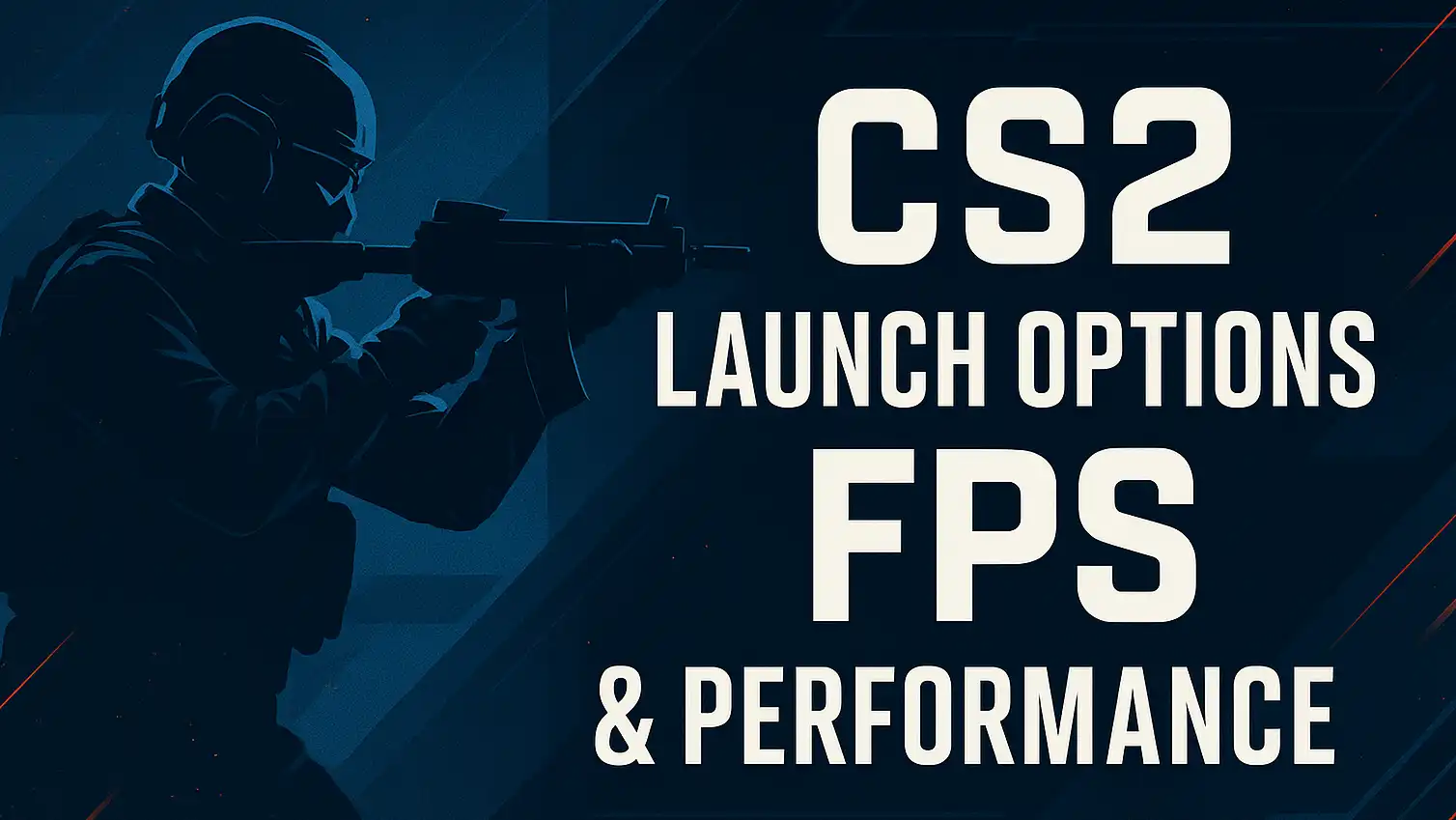
CS2 Launch Options in 2025: The Complete FPS & Performance Guide
Since the release of Counter-Strike 2 on Source 2, performance has been a major talking point among players and pros alike. Many still experience unstable FPS, micro-stutters, and inconsistent input feeling — even on strong systems.
One of the simplest ways to improve CS2 performance is to fine-tune Steam launch options. This guide explains the best commands, how they work, and which ones pro players use in 2025.
If you want deeper optimization, check out:
Best CS2 Settings for Maximum FPS
CS2 Viewmodel & Crosshair Guide
Best Budget GPUs for CS2 in 2025
What Are CS2 Launch Options?
Launch options are commands executed before CS2 starts, giving them higher priority than in-game settings. They can:
Improve CPU/GPU performance
Unlock FPS
Reduce stutters
Adjust tickrate for local servers
Improve responsiveness
Skip unneeded features (video, joystick drivers, overlays)
These options won’t fix poor optimization completely, but they can significantly improve smoothness and frametime stability.
How to Set Launch Options in Steam
-
Open Steam
-
Go to Library → Counter-Strike 2
-
Right-click → Properties
-
Find Launch Options at the bottom
-
Paste your commands separated by spaces
Example:
Best CS2 Launch Options for FPS in 2025
Below are the most reliable and commonly used commands.
1. Performance & CPU Optimization
These options help stabilize FPS and reduce stutters:
Notes:
Replace X with your CPU thread count (e.g., 8, 12, 16).
VSync overrides may cause tearing; test on your setup.
2. Network & Tickrate Optimization
Useful especially for offline practice servers:
Reminder:
Matchmaking still uses Valve’s “sub-tick” architecture. These settings mostly help in local and workshop maps.
3. Display & Resolution Options
Exclusive fullscreen often reduces input latency versus borderless.
4. Visual Tweaks for Extra FPS
These reduce minor visual effects that cost GPU performance.
5. Convenience Options
-novid skips intro logos
-nojoy removes joystick libraries for slightly faster loading
Recommended All-Purpose Launch Preset (2025)
Here is a simple, safe preset that works well for most systems:
Replace X with your CPU’s logical threads.
Launch Options Used by Pro CS2 Players (2025)
Pro players rarely overload their configs — they use only what they need.
Popular examples include:
donk
m0NESY
ZywOo
s1mple
NiKo
What the Community and Pros Say About CS2 Performance
Throughout 2024–2025, performance discussions have been frequent among top players and analysts. Common points:
FPS counters often show 300–500 FPS, yet 1% lows drop sharply during action.
Many pros report the game sometimes “feels like 60Hz” despite high FPS.
Sub-tick updates improved consistency but didn’t eliminate all stutter issues.
Valve continues releasing patches addressing performance, audio timing, and networking.
If you want patch-by-patch optimization updates, see:
CS2 Update History & Performance Changes (Internal link)
Tips for Using CS2 Launch Options Effectively
1. Don’t copy giant command lists
Use only what you understand — unnecessary commands can hurt performance.
2. Test one change at a time
Add 2–3 options, test, then keep what works.
3. Prioritize in-game graphics settings first
Launch options complement graphics settings; they don’t replace them.
4. Watch frametime, not just FPS
Smoothness depends on frametime consistency, not the max FPS number.
5. Avoid outdated CS:GO myths
Commands like -heapsize, -nod3d9ex, or old mouse acceleration flags no longer work on Source 2.
Final Thoughts
CS2’s performance is improving with each update, but optimizing your settings and launch options remains important — especially for players on mid-range or older hardware.
Whether you’re grinding Premier, practicing for tournaments, or farming cases, a clean and optimized launch setup can noticeably improve your aiming consistency and overall smoothness.



